Description
Learn Microsoft Teams’ essential features and tools so you can accomplish more tasks with your colleagues and skyrocket your organization’s productivity! Once finished with the training material, you will be able to take the final exam to receive a training certification.
Start this Microsoft Teams training to learn how to:
- Create, join, and manage your own teams
- Send messages within team channels and one-on-one with colleagues
- Schedule and participate in video and audio calls with whiteboards, breakout rooms, and recordings
- Share and collaborate on documents in real-time
- Integrate Teams with Outlook, and use some Teams features without leaving your inbox
- And more!
Video recordings use Microsoft 365.
Once enrolled, our friendly support team is here to help with any course-related inquiries.
Summary
- Skill level: Beginner & Intermediate
- Lessons: 45
- Pre-requisites: None
- Video duration: 3h 58m
- Certificate: Yes
- Accredited by: CPD
- Versions supported: Microsoft 365
- Estimated study time: 12h for all materials
Features
Premium video tutorials
Personalized Learning
Learn at your own pace
Tests and Quizzes
Award winning instructors
Get Certified
Mobile - Learn on the go
Regularly updated content
Accreditations & Approvals
All courses under each learning path are accredited and approved by one or more of the following bodies as is applicable.



Instructors
All courses are taught by reputed trainers with relevant accreditations and industry experience.
Modules
Course Introduction
Full Version vs Free Version
Overview of the Teams Dashboard
Use Teams as a Guest
Create a Team and Add Members
Learn about different team types, create a new Team, and add members from within your organization.
Join an Existing Team
Learn how to join an existing public or private team.
Manage Teams and Members
Create and Manage Team Channels
Post and Receive Messages
Target Messages using @mentions
Edit and Delete Messages
Learn how to edit messages and delete sent messages and draft messages.
Bookmark and React to Messages
Post reactions to messages and bookmark important messages to review later.
Add Images, Emojis, and Gifs to Messages
Give messages personality by adding images, emojis, and gifs.
Format and Send a Private Message
Have a private conversation with a specific person or multiple people by sending a private message.
Set a Status and Message
Let team members know your availability by setting a status and a status message.
Post Announcements to Multiple Channels
Post important messages as announcements across multiple channels.
Loop Components
Send content in chat that everyone can edit and collaborate on.
Target Groups with Tags
Target messages towards groups of people using Tags.
Leave, Hide, Delete or Archive a Team
Learn how to leave a team, hide a team, delete a team, and archive a team.
Create, Upload and Share Documents
Create files, upload files, and share files with team members via the Teams channel or Files tab.
Co-author Documents in Real-Time
Initiate a Video or Audio Call On-Demand
Add and Manage Meeting Participants
Add and manage additional participants to a call that’s already in progress.
Join a Meeting or Call
Learn how to join a meeting or call.
Share Content in a Meeting
Share files, your desktop, and an application window with meeting participants and pass control of the mouse.
Schedule a Meeting
Schedule a meeting in advance using the Teams calendar.
Use the Whiteboard for Brainstorming
Use the whiteboard to brainstorm ideas and collaborate with team members.
Record a Meeting or Call
Record a meeting or call so participants can review after the meeting has finished.
Manage Lobby Settings
Manage lobby settings and control how and when participants can enter a meeting.
Background Effects
Maintain privacy by adding a background or blur effect to disguise your environment.
Together Mode
Feeling a bit disconnected from your team? Try working in Together Mode and enjoy the experience of virtual face-to-face contact.
Meeting Notes
Create shared meeting notes before or after the meeting commences.
Breakout Rooms – Part 1
Facilitate group work by creating breakout rooms and assigning participants to each room.
Breakout Rooms – Part 2
Manage breakout rooms by opening, closing, and sending announcements as needed.
Make and Receive Calls
Use Teams to make and receive calls.
Recap Meeting
Find all materials related to a meeting such as the recording, meeting notes, attendance report, and transcript in one place.
Share Information Using the Wiki Tab
Extend Teams with Apps and Custom Tabs
Extend what your teams can do by adding apps and creating custom channel tabs.
Teams and Outlook Integration
Create and join Teams meetings without leaving your Outlook inbox and calendar.
Search and Filter for Messages, People and Files
Search for keywords and phrases across conversations, people, and files and apply filters to refine search results.
The Command Bar and Quick Commands
Use Quick Commands to execute common tasks in Teams.
Adjust User Settings
Explore your user settings and customize your Teams experience.
Notification Settings
Review notification settings and adjust to prevent a bombardment of pop-ups.
Work with the Teams Mobile App
Download and use the Teams mobile app to stay connected when on-the-go.
Course Close
Target Audience
- Graduates exploring placement in the Microsoft Office positions across industries
- Professionals needing upskilling to be future-ready or become more productive in their current roles
- Experienced individuals exploring Microsoft Team Training
How do I Access The Program
- Buy the course online
- Save your payment transaction receipt for any future reference
- Our team will share the credentials to enable you access your course online within 2 business days of payment transfer
Bulk Orders
Incase you are looking for bulk user licenses, or customized Learning Paths for various Job Roles, reach out to us with your detailed requirements.
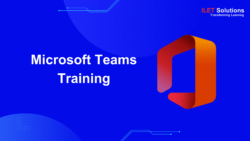
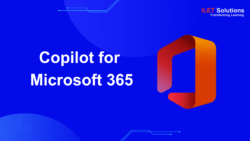
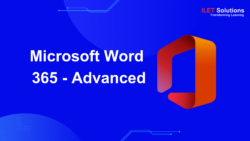
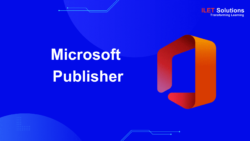


Reviews
There are no reviews yet.